2. Click "Shipments"

3. Click "All shipments"

Tip: In the "All Shipments" view, you can see the following information for each shipment:
Shipment ID
Warehouse location flag
Shipment ID
Date the shipment was created
Order ID
Courier tracking information shipment type/weight
Client name and address
Shipment status
Calculated shipping and packing prices
Actions you want to do with this shipment
4. By clicking on the Shipment ID of a specific shipment, it will take you to the detailed page of this shipment

5. Here you can see:

6. Click "Shipments" to return to the full list

7. By clicking on Order ID it will create a pop window with information

8. Here you will se detail of the product. Title, SKU, Quantity Shipped, cost per unit with combined costs.
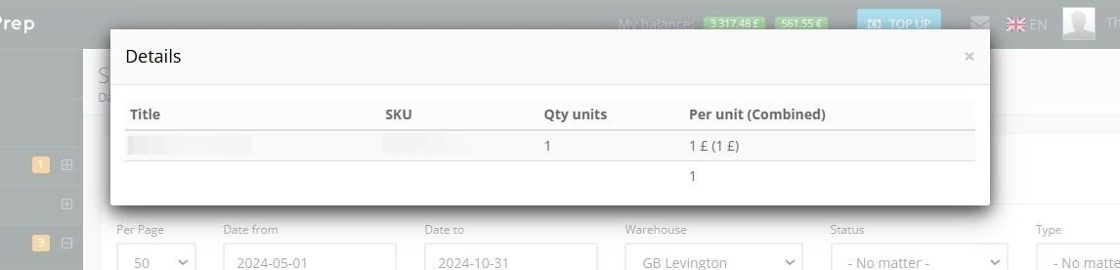
9. From actions tab you can see more details or order services

10. On the top of the page, you can perform the following actions:
Create a new shipment ( follow the link to see detailed information )
Download report of the shipments on hold
Download report of the shipments that have been shipped
