
2. Click "All products"

Tip: The products page displays a comprehensive list of all products in the system, including their current status (created, expected, received, etc.).
3. By clicking on the product ID, users can access an extended version of the product details page.
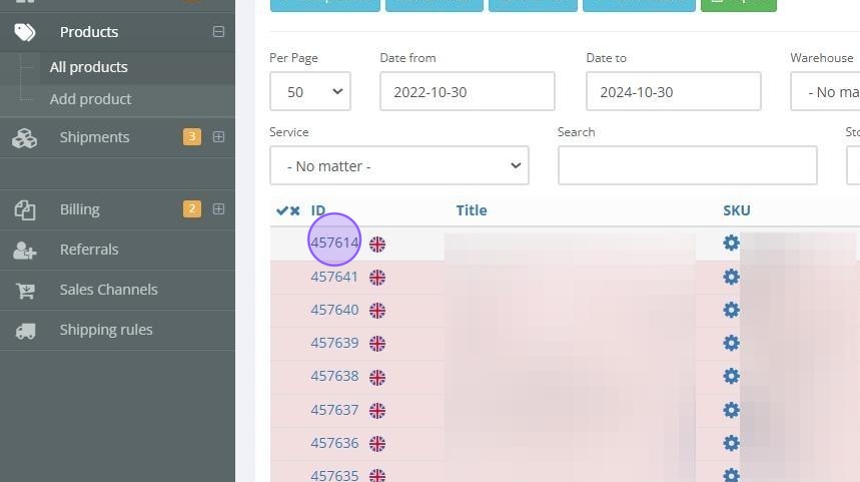
Tip: On the extended product details page, users have the ability to:
Amend any information about the product, especially if it has not yet been received.
Add additional services, comments, photos, and documents related to the product.
View the complete history of the product, including any changes or updates made over time.
It's same page as Add Product and you can read about it more here
4. Click "Products" to return to full list
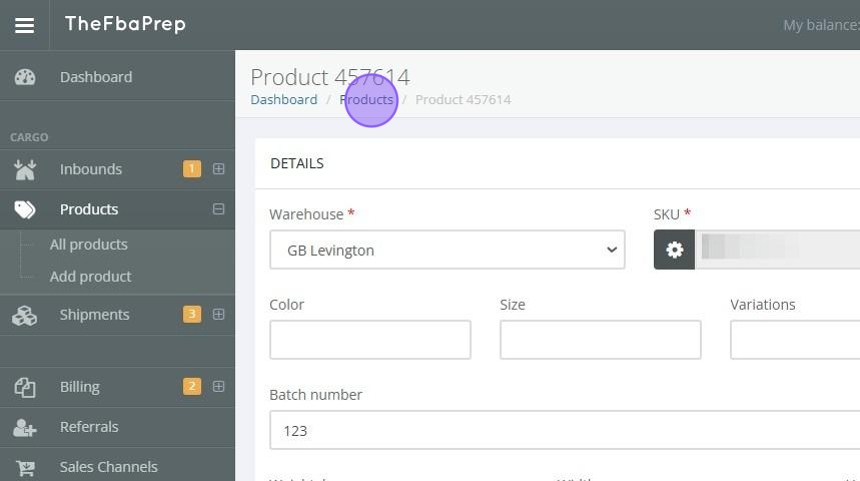
Tip: The products page displays key details about each product, such as the title, SKU number or ID, SKU value, shipped quantity, received quantity, status, and the current in-stock quantity.
5. SKU Mapping and Platform Integration: Click on gear icon

6. The system allows users to map SKUs to different platforms, such as eBay, by selecting type and entering the alternative SKU number and the corresponding quantity.

7. Select type of SKU

8. Add alternative SKU for selected type

9. Add quantity for corresponding SKU

10. Click "Add rule"

11. Click "Details"
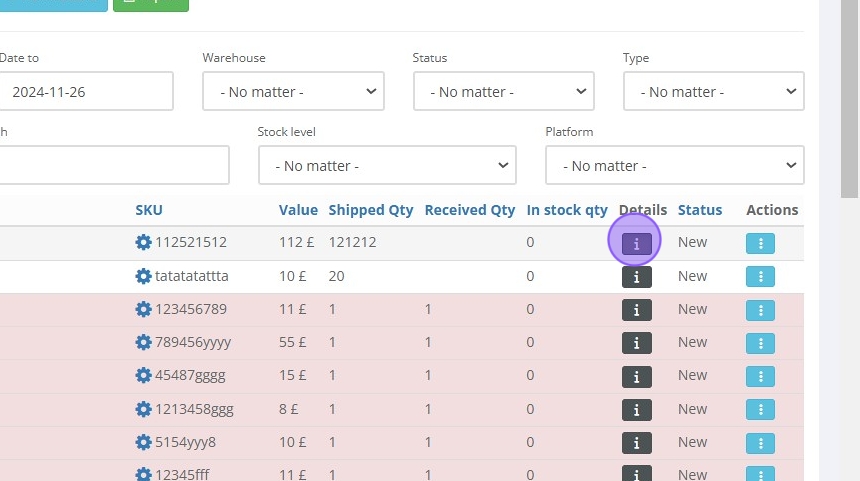
12. By clicking on the "Details" button, users can access a more concise summary of the product information, including details like color, dimensions and more

13. From the products page, users can perform various actions on the products, such as deleting them, viewing the full details, or adding additional services.

Tip: The top of the page also provides quick access to other product-related actions, including "New Products", "Manual Order ","Send to FBA", and "New Inbound". You can read about this separately by clicking on each of them
14. Select product you want to ship

15. Select manual order to ship it manually

16. Select Send To FBA if you want to send it to FBA
