This quick guide will help you navigate The FBA Prep website. You can manage your inventory, create shipments, and track orders. Use the Dashboard to view account information, inbound shipments, and product details. For more detailed information on each section, click on the links provided. For assistance, contact the Help Desk
Upon logging in, you'll be greeted by the Dashboard, your central hub for managing your account and services.
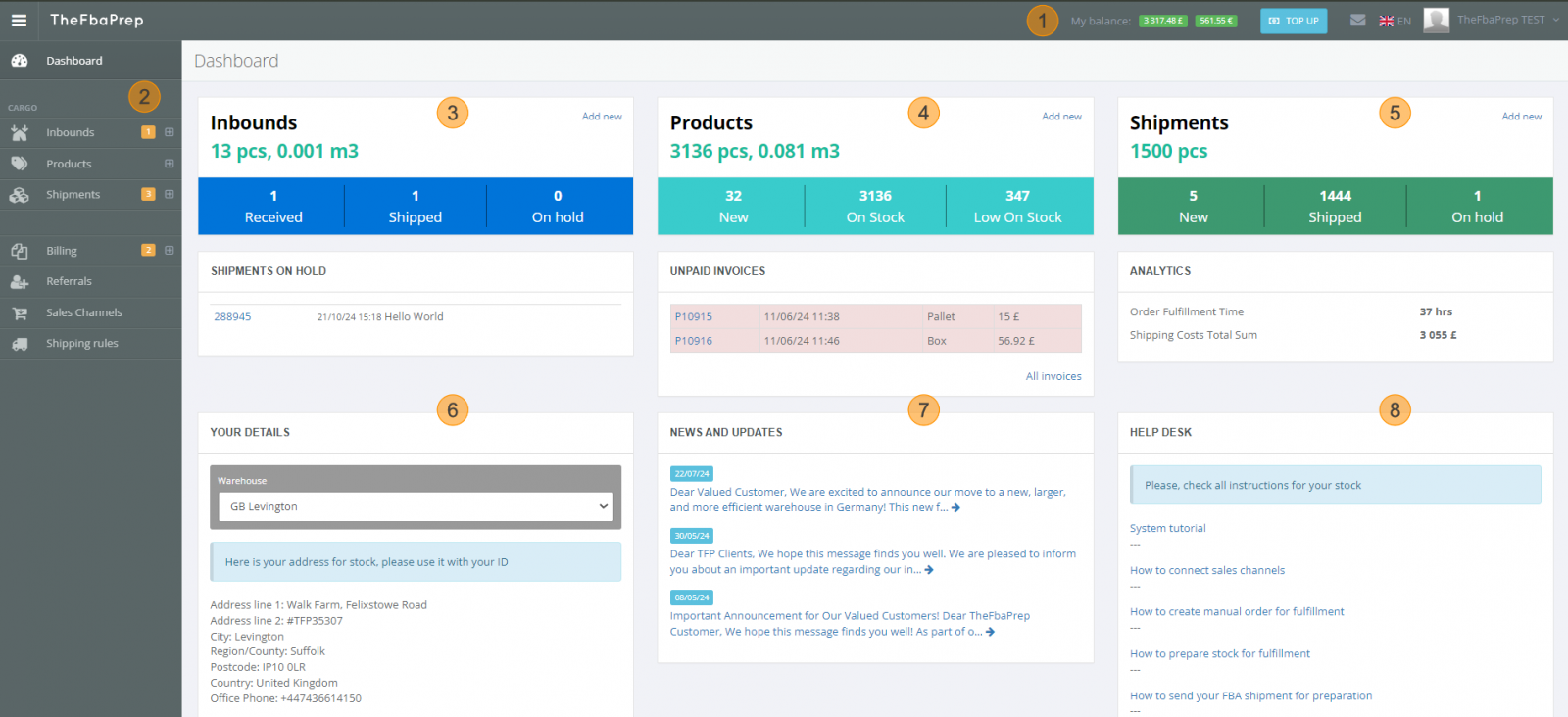
1. General Information
At the top of the Dashboard, find a summary of your account, including active services, outstanding balance, and a quick link to top-up your funds. You can also easily contact us using the message icon, change the website's language, or update your profile information.
2. Main Menu
The Main Menu provides easy access to all our services, including stock management, fulfillment, FBA prep, pallet services, and more. It's designed to be intuitive and easy to navigate.
3. Inbounds Information
This section gives you an overview of all your inbound shipments, including their volume, total received, shipped, and on hold. Detailed information is readily available for a comprehensive understanding of your inbound logistics.
4. Products Information
Stay informed about your products with this section. It displays information on new products expected, current stock levels, and products running low. You'll also find details about any unpaid invoices, including due dates, types, and amounts.
5. Shipments Information
Track your shipments with ease. This section shows the total number of products shipped, new shipments awaiting shipment, completed shipments, and those on hold. You'll also find analytics on costs, shipping times, and other relevant metrics.
6. Warehouse Information
Find details about our warehouses and shipping instructions here. You can select the warehouse you want to ship your products to and access its full address, including your unique TFP account number for accurate allocation.
7. News and Updates
Stay up-to-date with the latest news and announcements from our company in this section.
8. Help Desk
Access comprehensive information and resources to guide you in using our services effectively.
Inbounds
This section allows you to manage your inbound shipments, whether they are containers, pallets, boxes, returns, or removals.
View a comprehensive list of all your inbound products and their current status. You can also see any warnings or actions required from you. From here, you can create new inbound orders or shipments for existing products.
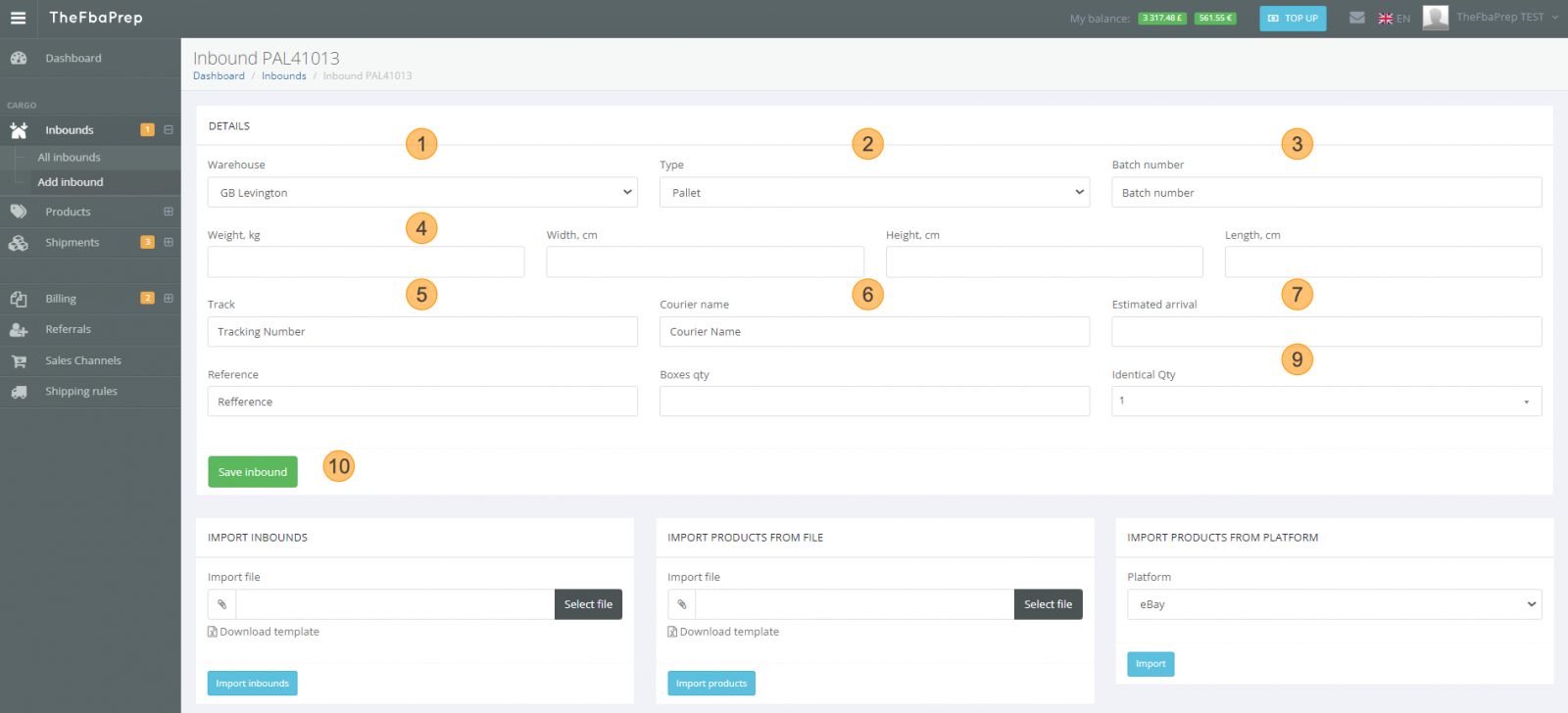
Easily add new inbound shipments to our system, ensuring the warehouse is prepared for their arrival. Follow these simple steps:
Pallet: Specify the total number of boxes and pallets.
Save Inbound
You can save your inbound shipment without completing all the details. However, this will create an inbound order with a warning that products need to be added. You can update the order and add products later in the "All Inbounds" section.
View a list of all your products, their status, and other essential information. You can create shipments for existing products or add new products to your inventory.

Add new products to your list by following these steps:
Access information on active shipments, past shipments, and shipments on hold. You can download reports on shipped and on-hold orders. Click on a shipment ID to view detailed information.
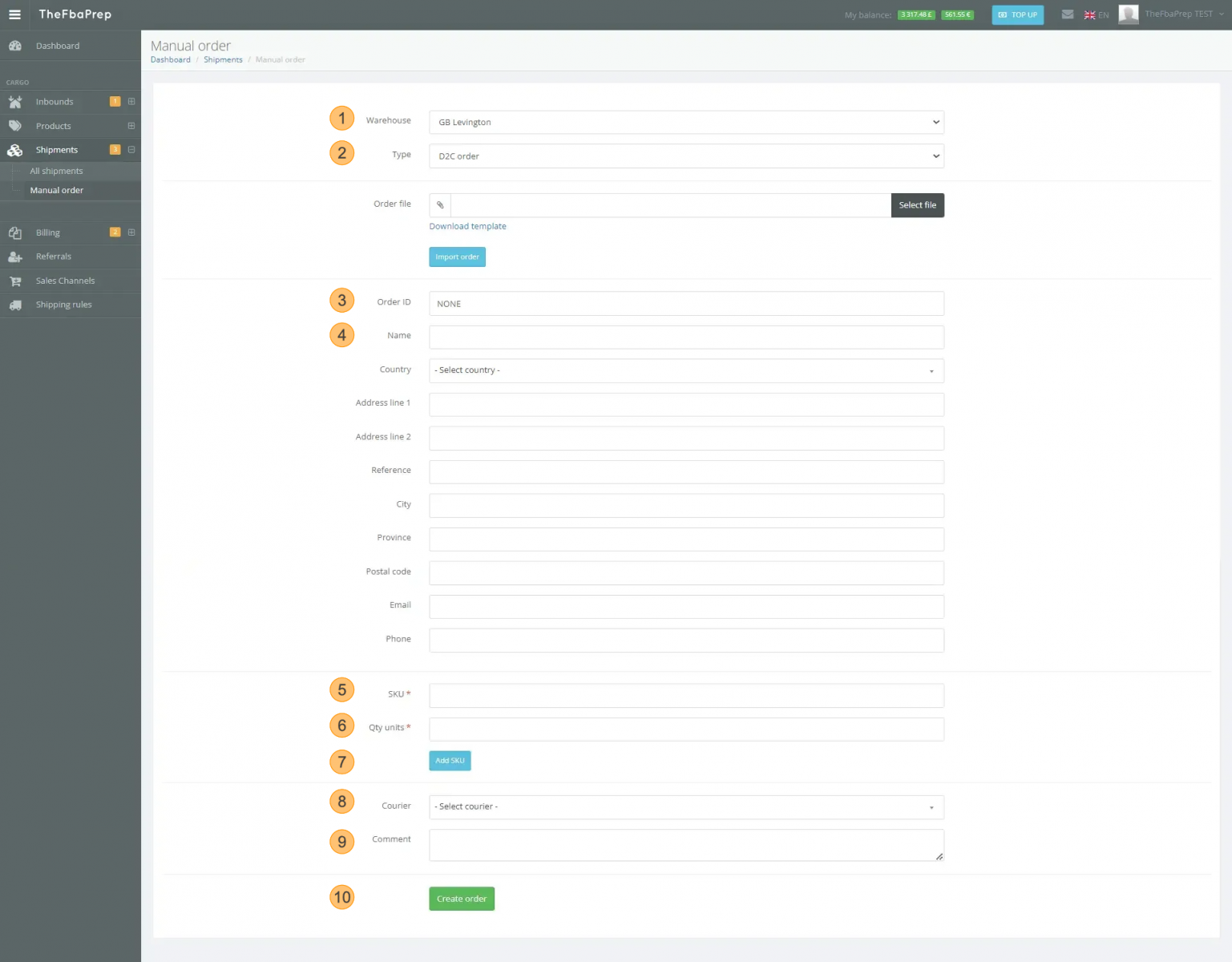
Create manual shipping orders by following these steps:
This comprehensive guide should equip you with the knowledge to navigate our website and utilize its features effectively. If you have any further questions, please don't hesitate to contact us through the Help Desk or the messaging feature on the Dashboard.